How to build your own Discord Stock Bot with MOMO Pro+
One of our features we released in 2022 was our Webhooks. This gem of code lets you integrate our alerts into your trading tools or communities. The easiest way to do it is with a automation tool such as Zapier, IFTTT, or Pabbly.
If you haven't used Zapier and the others mentioned you will see they are very affordable and provide tons of flexibility for you and your community. They also are huge for outreach efforts because it simplifies many manual tasks. Zapier is $13+/mo, IFTTT is $0-$5/mo, and Pabbly is $149 for Lifetime access)
The following steps are based on you having a Zapier account. Adjust based on your chosen automation platform.
Step 1: Define your MOMO alert
We have 6 different alert types. You can use the basic alerts (High/Low | Halts | VWAP dist | Price% | Unusual Volume%) or your can build a Conditional alert as shown below. (Note: Webhooks and Conditional Alerts are only part of MOMO Pro+ Plan)
For explanation of the the Squeeze alert - We are looking for a Squeeze in 15 bars of consolidation or currently breaking out (NOW) with a minimum average volume of 1 million shares and with an unusual volume of 40% or more.
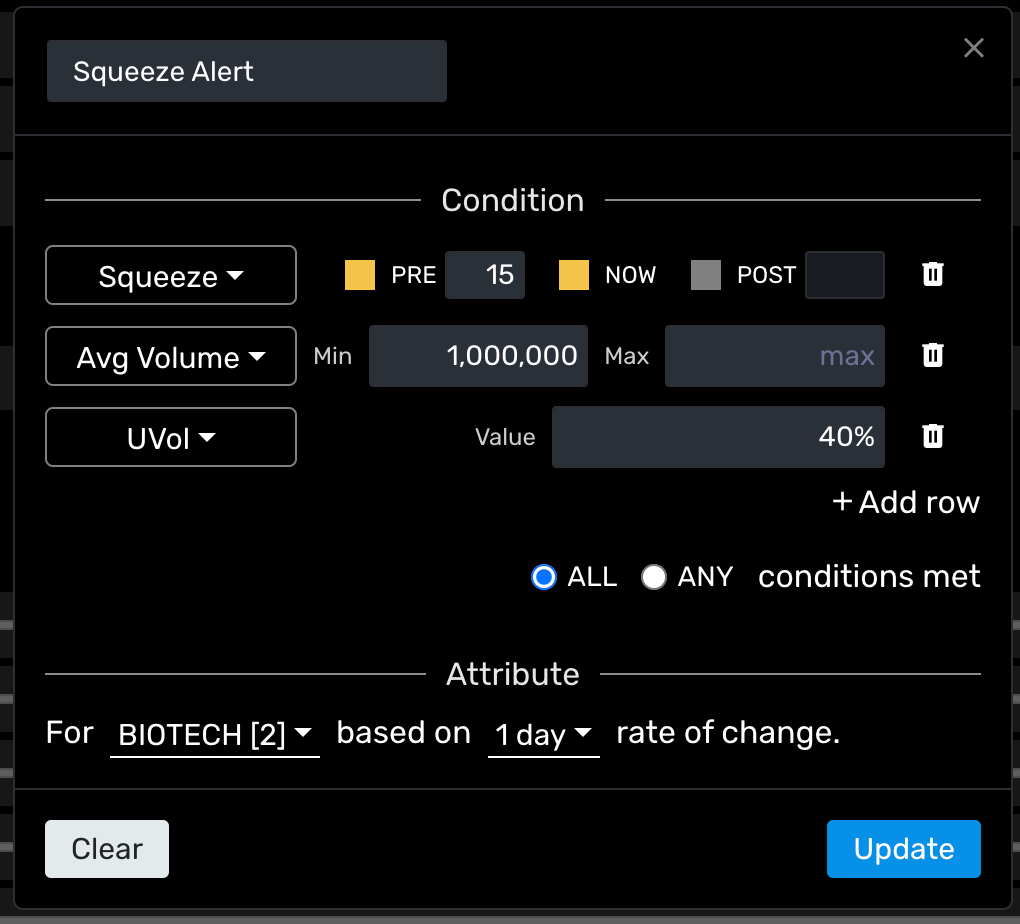
Alternatively, you could set an alert on Uvol and Price %. Notion of this alert is to focus on 30% or more Unusual Volume and Change in the $3 to $30 range with a min of 1.7% change compared to prior 15 minute period.
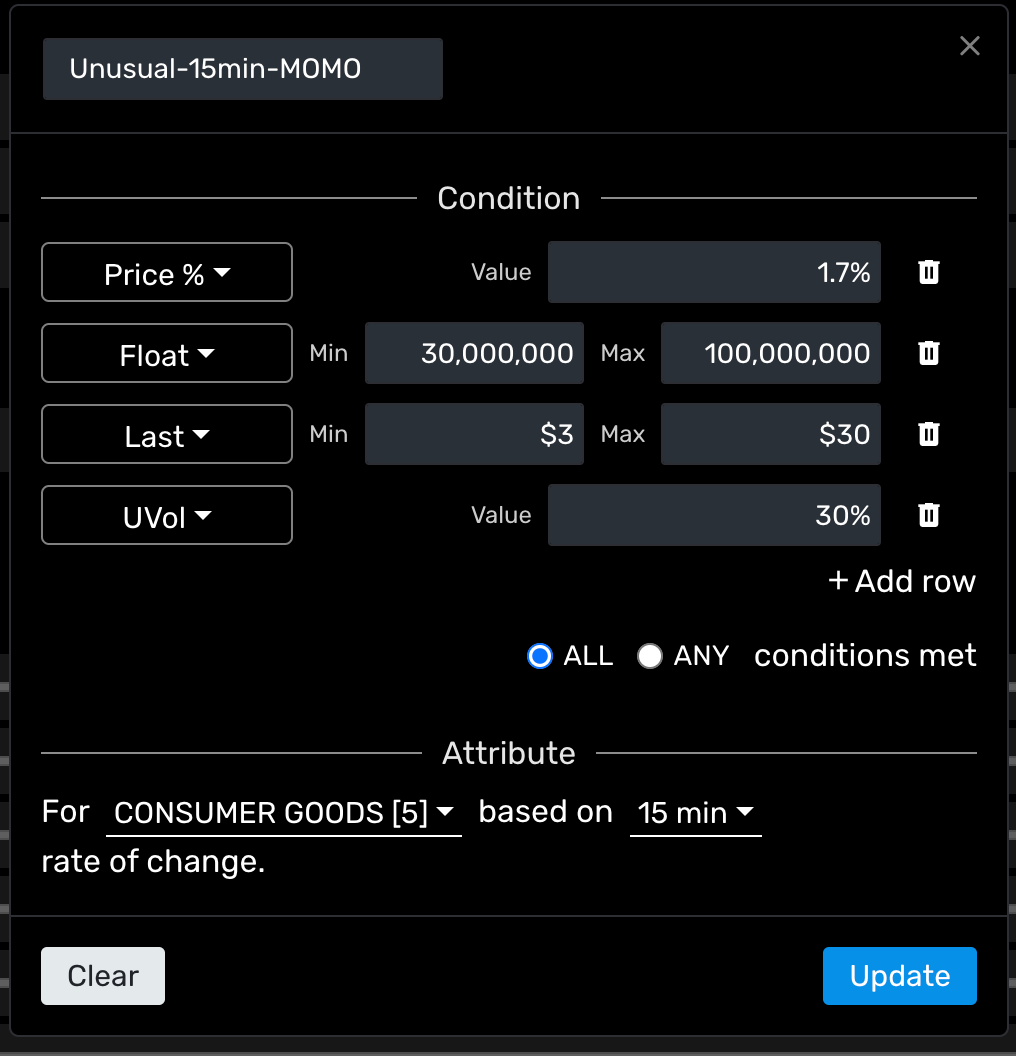
Step 2: Define your Automation "Zap"
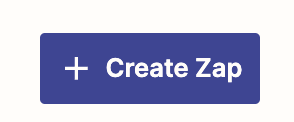
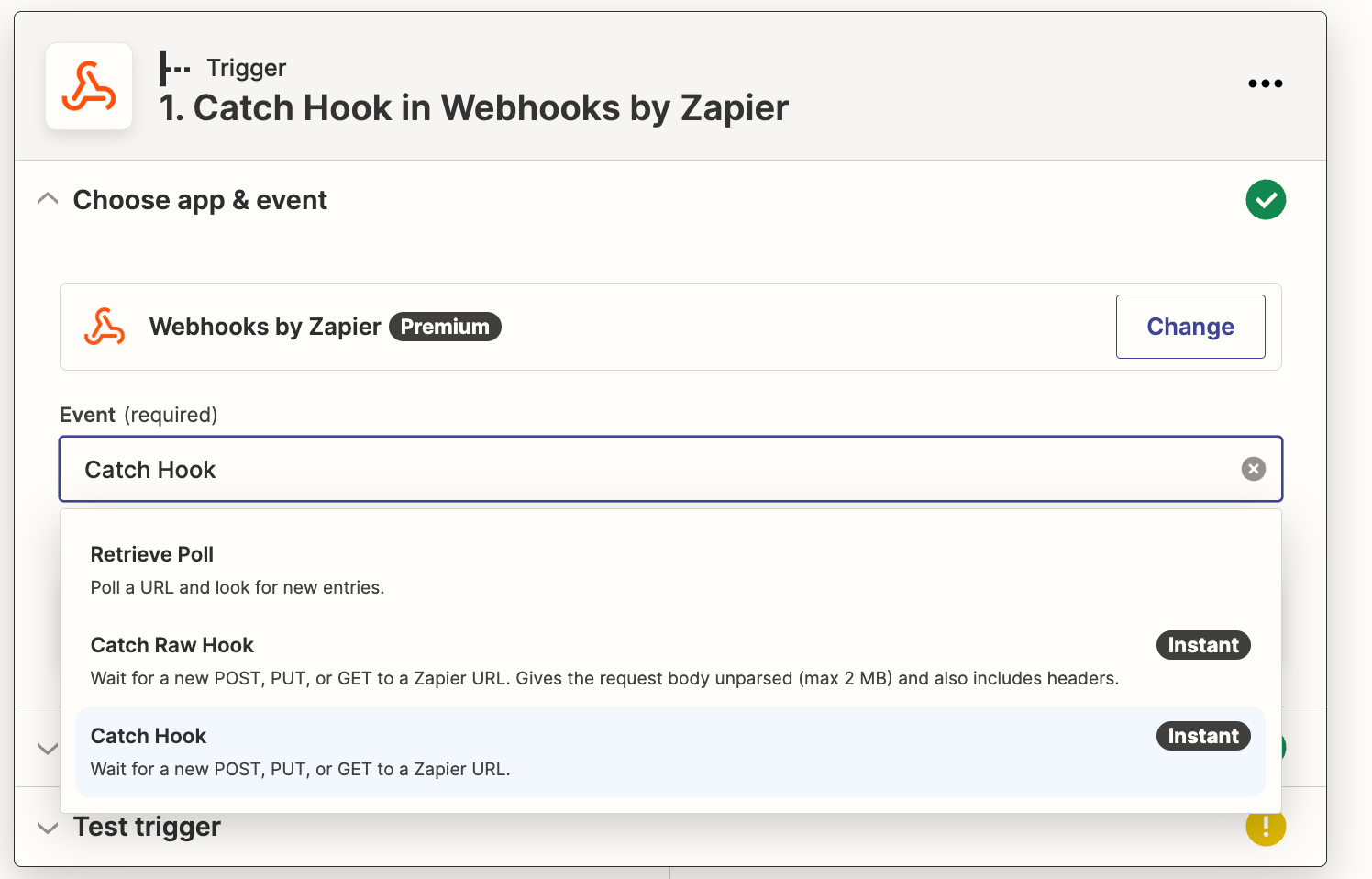
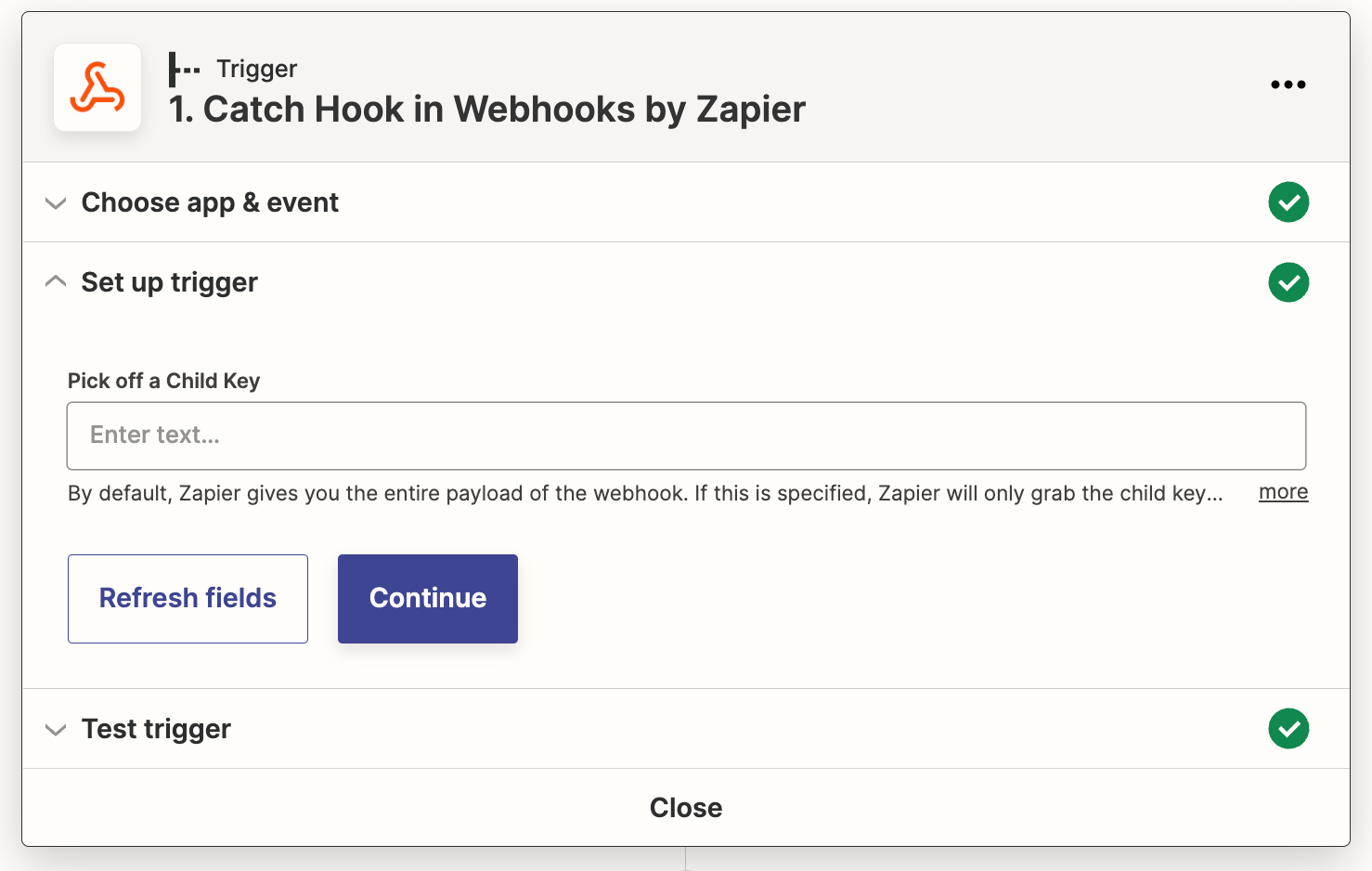
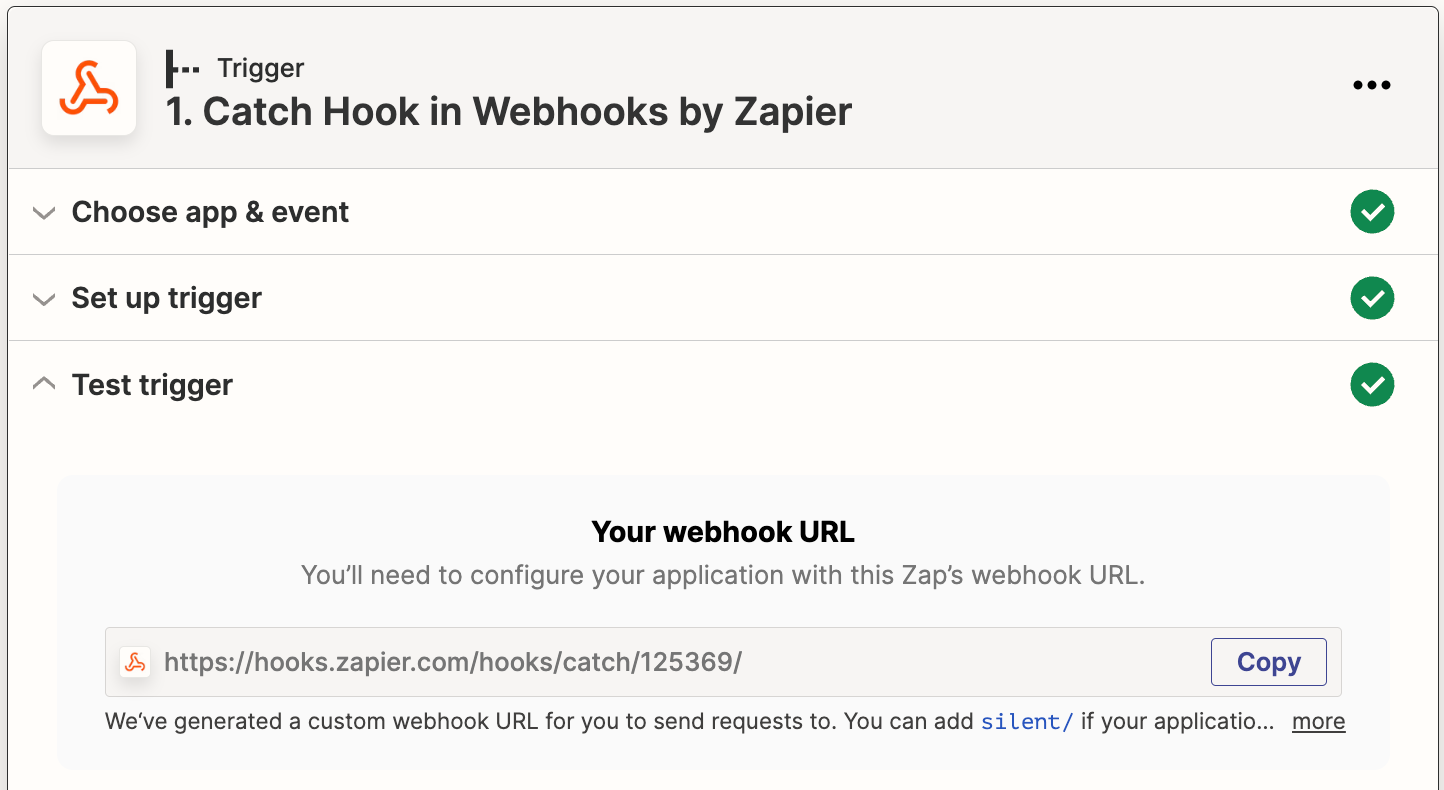
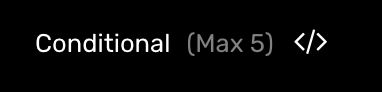
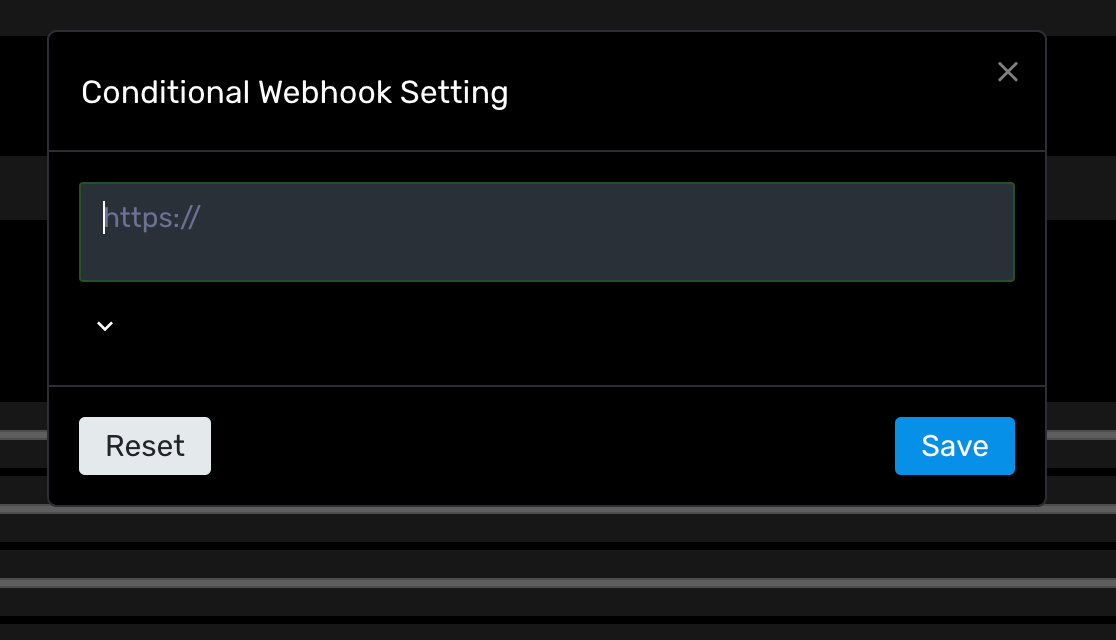
Step 3: Test Webhook
If set up correctly, you will get a response as shown below. Let the Conditional Alerts run for several minutes before attempting this test so the system can catch the alert. On weekends and slow periods/ closed markets you will not get a successful result
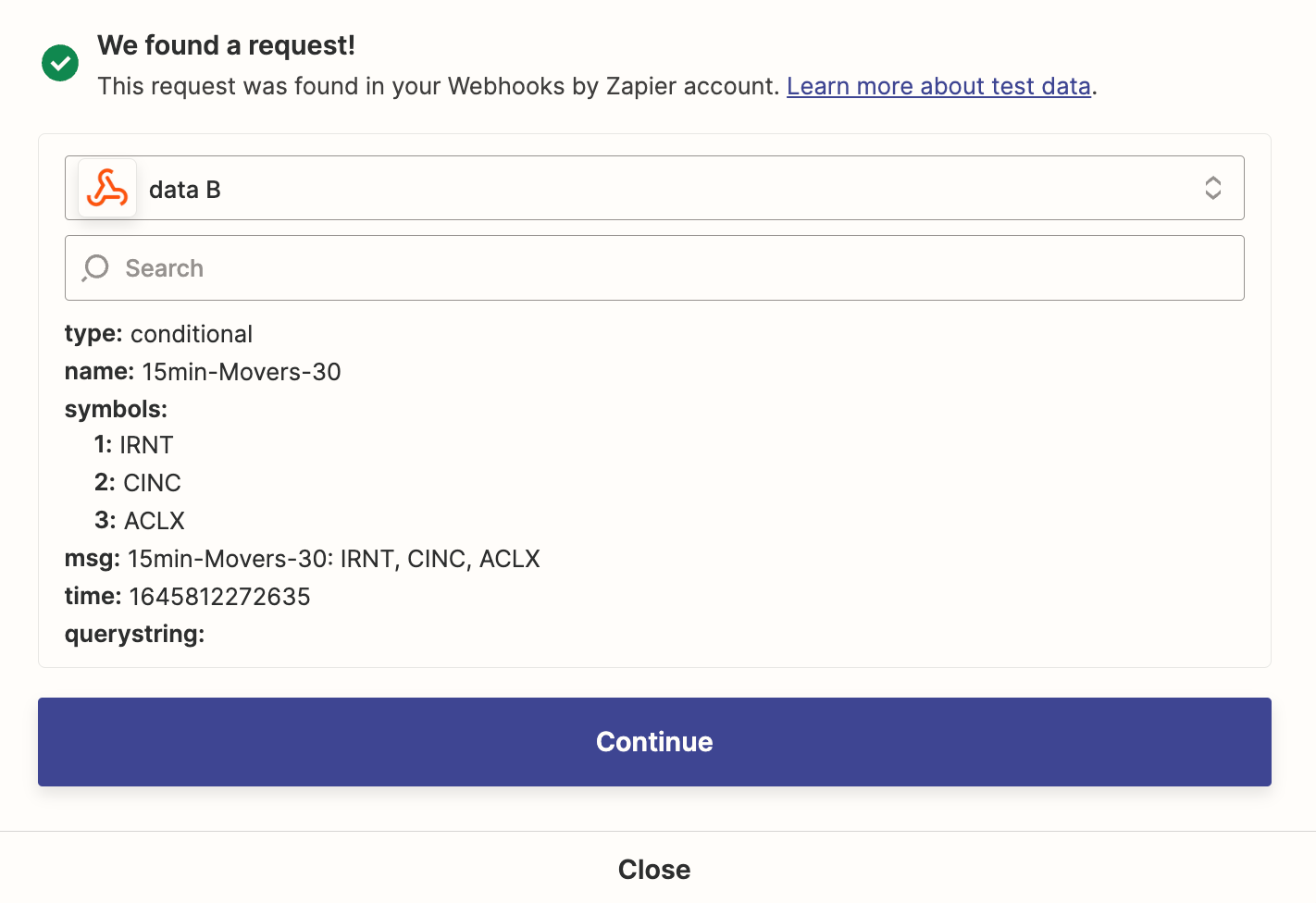
Step 4: Define Action in Zapier
Now that you have Zapier capturing MOMO data, you now tell it where you want to send the data.
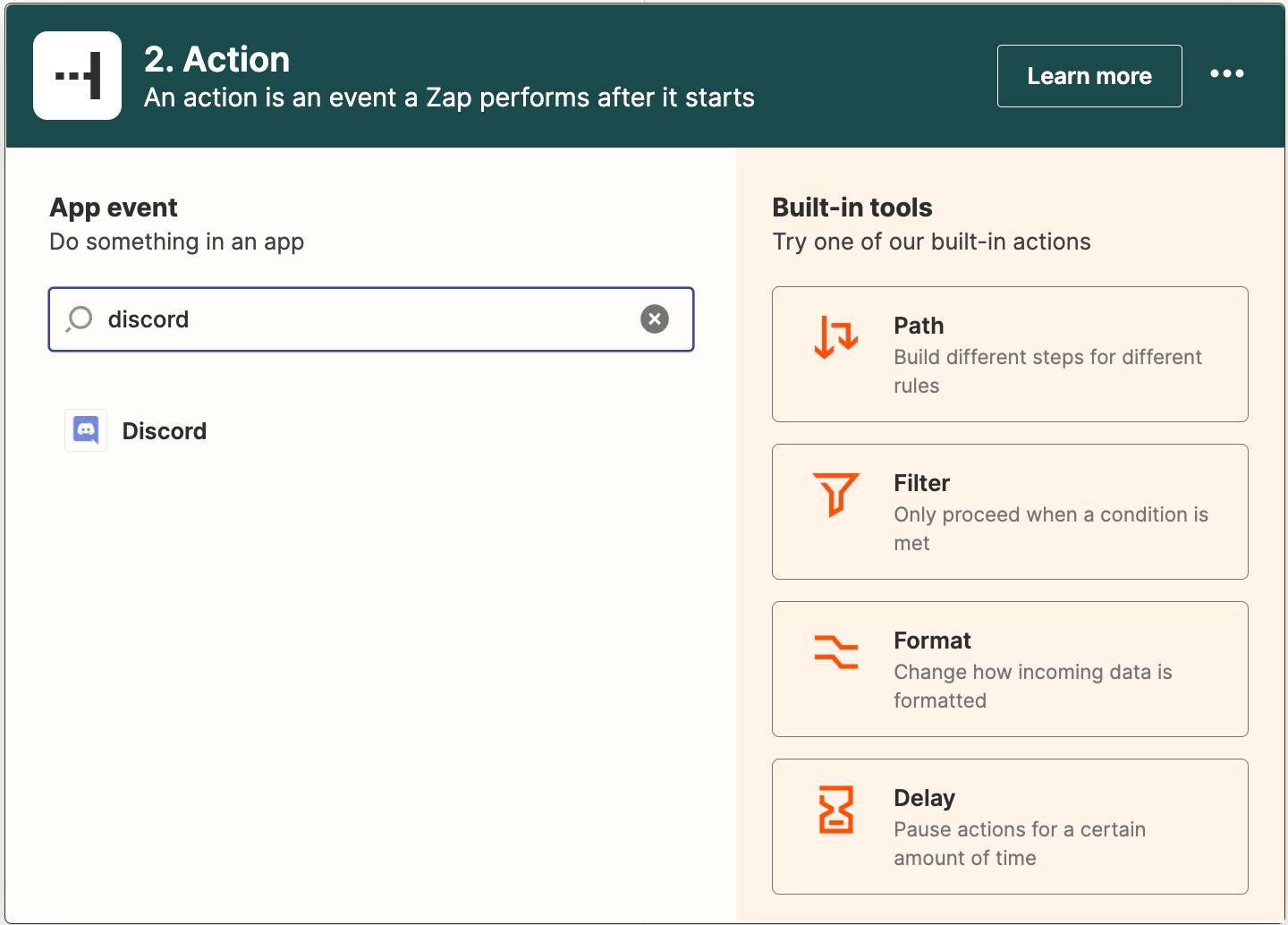
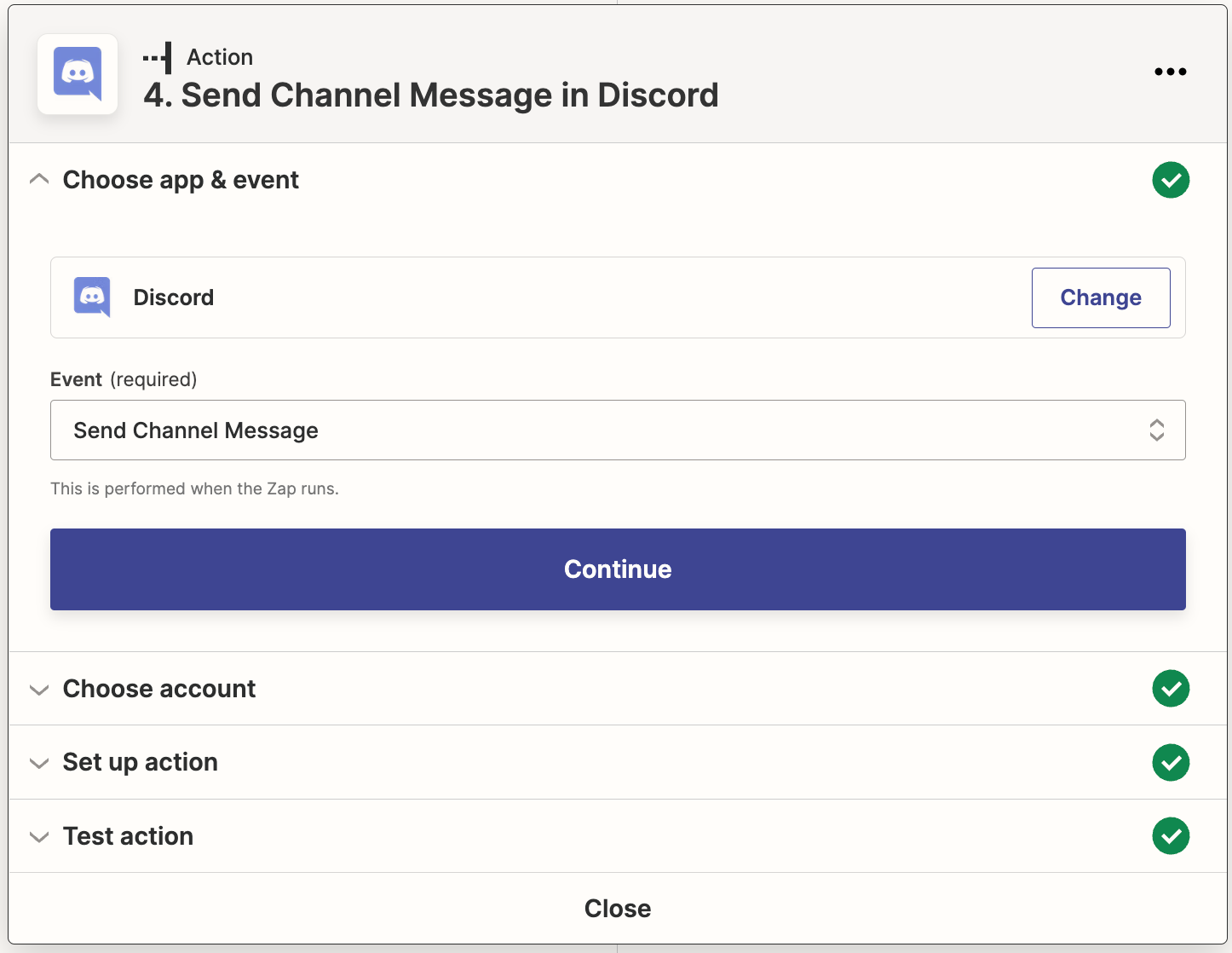
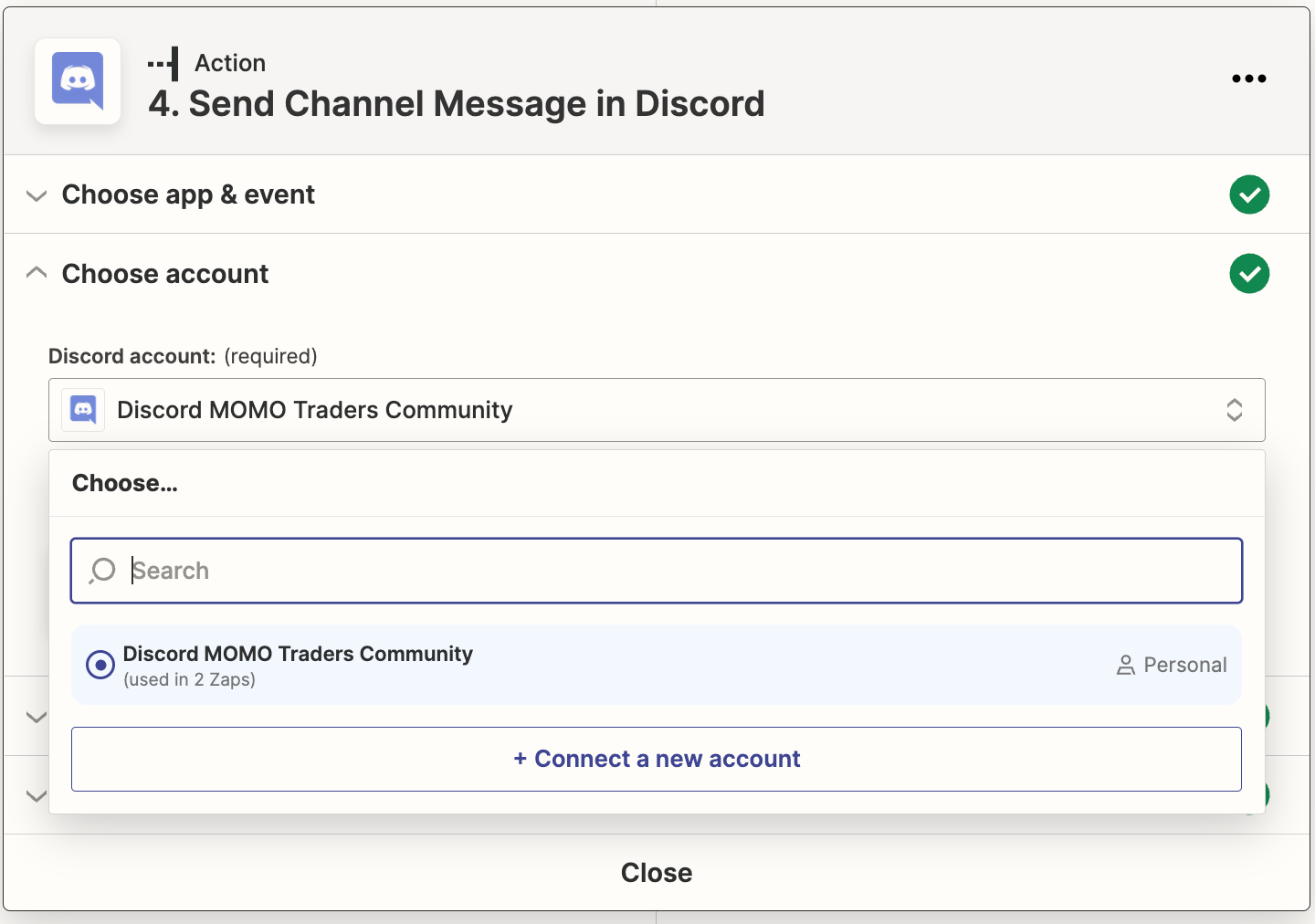
Almost done! Next set the channel and the name of bot and icon.
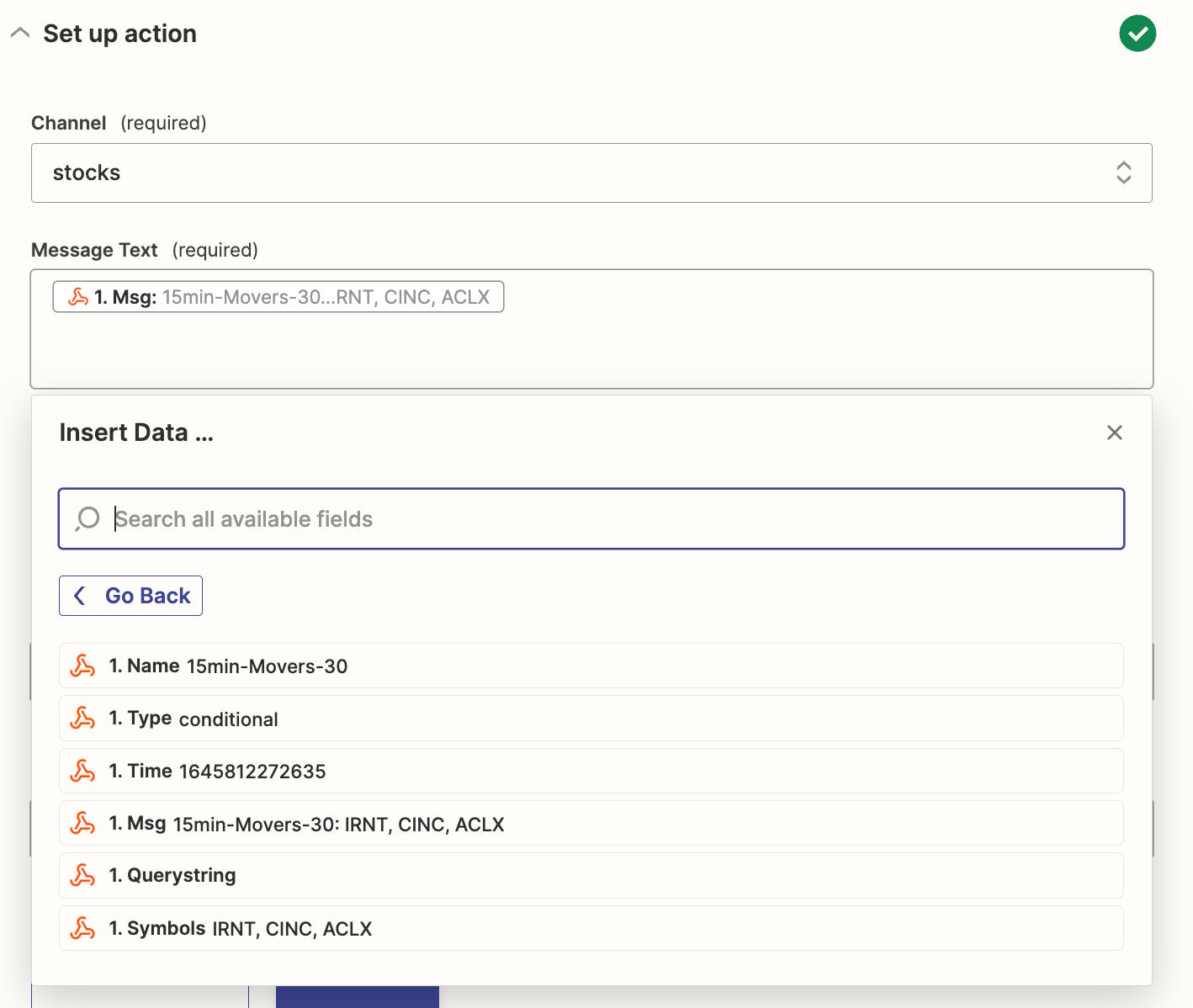
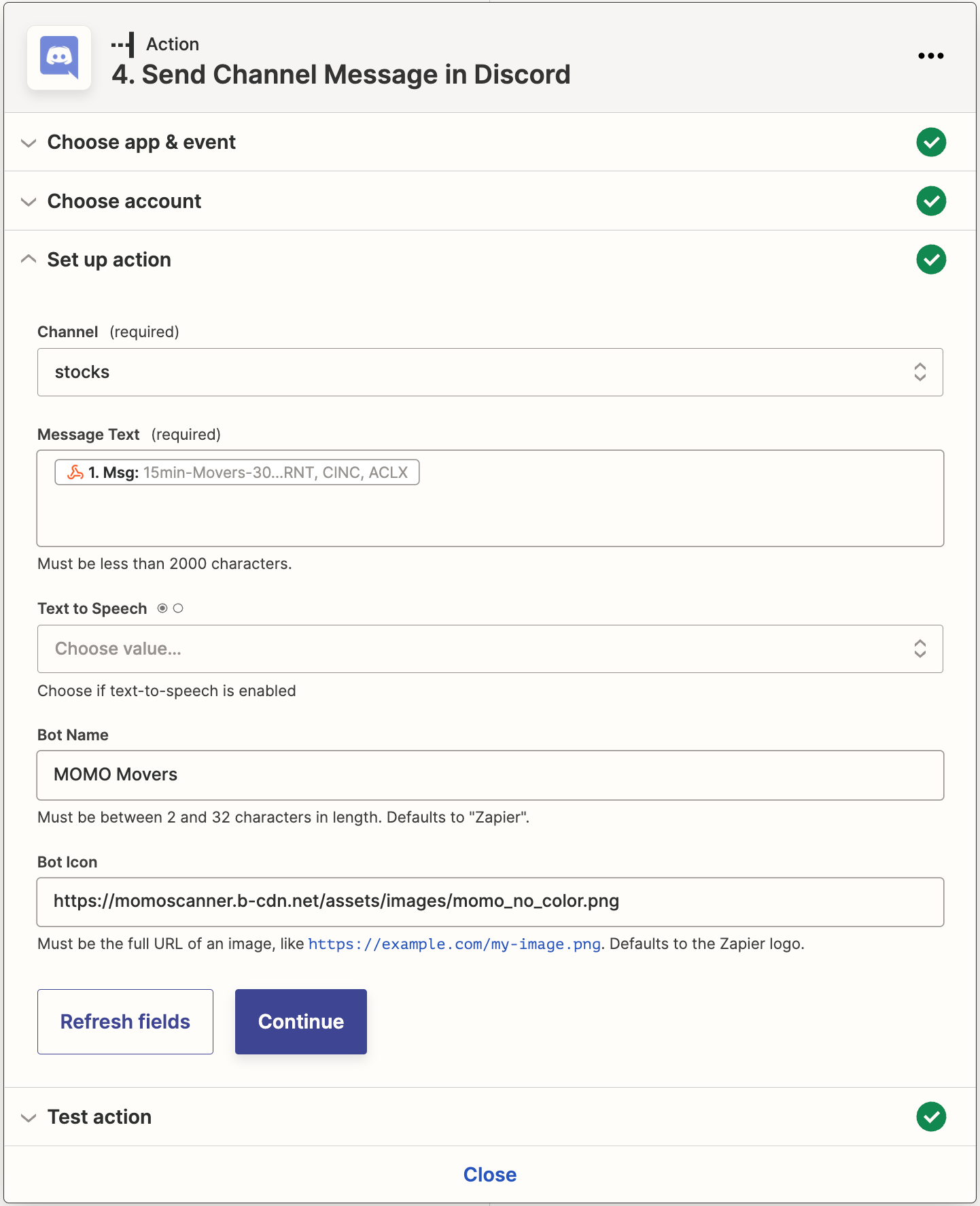
Here is link for MOMO bot icon field.
https://momoscanner.b-cdn.net/assets/images/momo_no_color.png
That's it! Publish you Zap and within a few minutes you should be seeing the same push notifications duplicated in your Discord community.
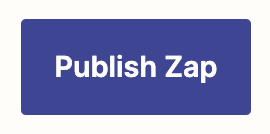
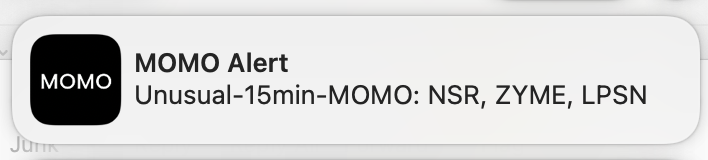

So if you came looking to provide additional value to your community, our Webhooks will certainly take you to the next level. What's more, you can personalize the alerts the way you want for your specific audience!
Happy Trading!
Team @ Mometic

