Our Focus on Usability While Building MOMO Pro...
We spend a lot of time thinking how we can make MOMO better. I like to think of it as putting my OCD to good use. Frustrations with how many applications work (or don't) plays a big part into the value I take away from the application. I believe our community appreciates this and thinks similarly.
Chosing to build MOMO as a Progressive Web App (PWA) a few years ago was a bet on chosing the best platform with the most flexibility. Since PWA's use the browser as the core, it had some tradeoffs but we felt the benefits far outweighed the downsides.
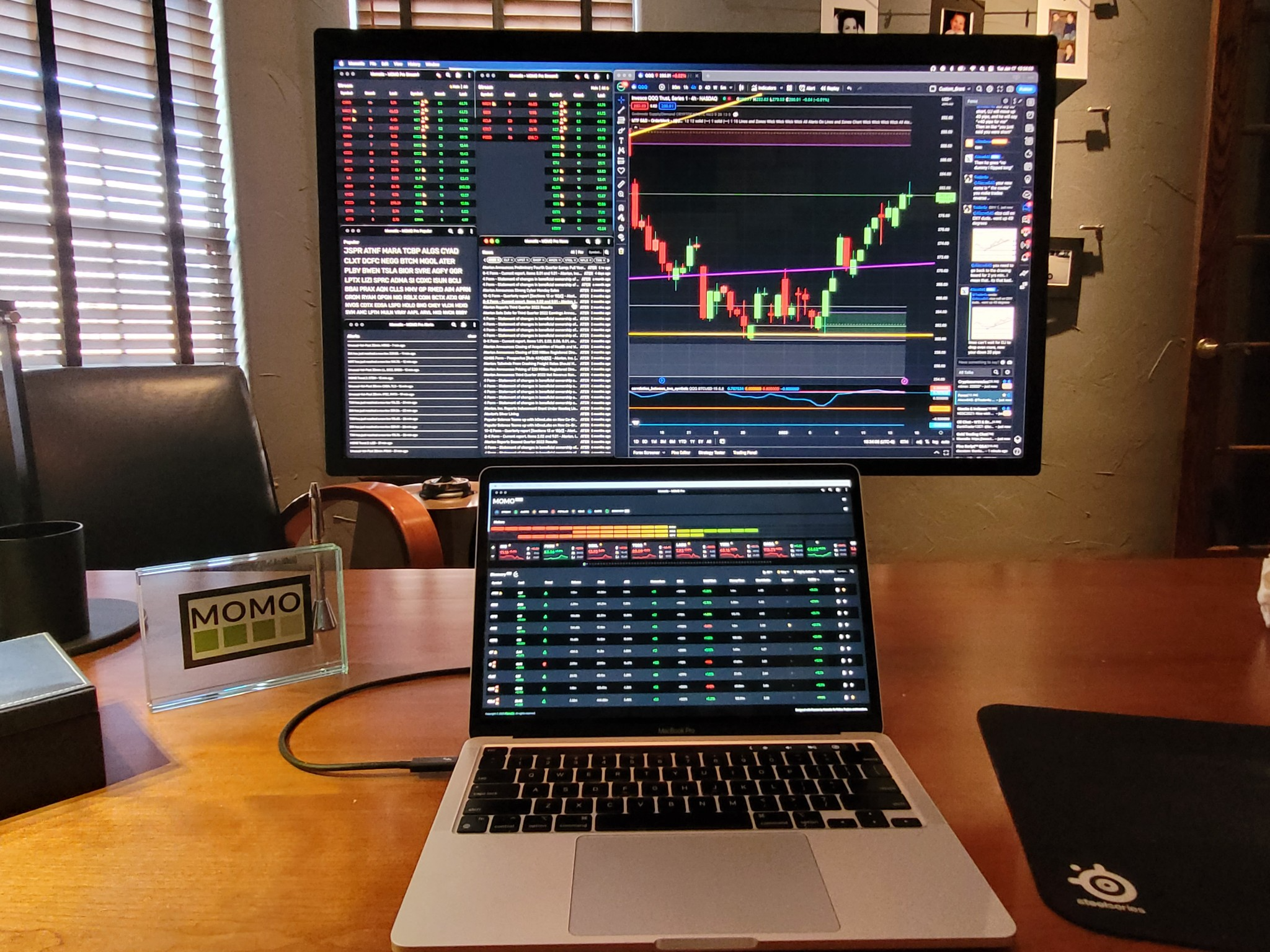
For those of you unfamilar with a PWA, it is effectively an application which relies on the Chromium Java engine that resides in most modern browsers (Safari, Edge, Chrome, etc.). The benefit of this is that not only can you install as an "App" on desktop or browser and use the Chromium engine, you can also access it from the common URL.
So if you are an old school, "desktop app" diehard fan, realize that instead of having to download updates of 100Mb, 1GB, etc which include the Java engine or worse the .NET Framework; MOMO Pro simply reuses the highly refined and tested Chromium engine and all updates are transparently made sans any manual downloads. Did I mention this works on all devices - iPhones, iPads, Android, Windows, etc? Cool stuff...
But one of the challenges we have is that MOMO Pro was built as a Single Page App or SPA. And while this doesn't have any inherent negatives, what we want to do now is allow you to detach or pop-out windows in a way that lets you use multiple screens effectively – so as of today all that has changed!
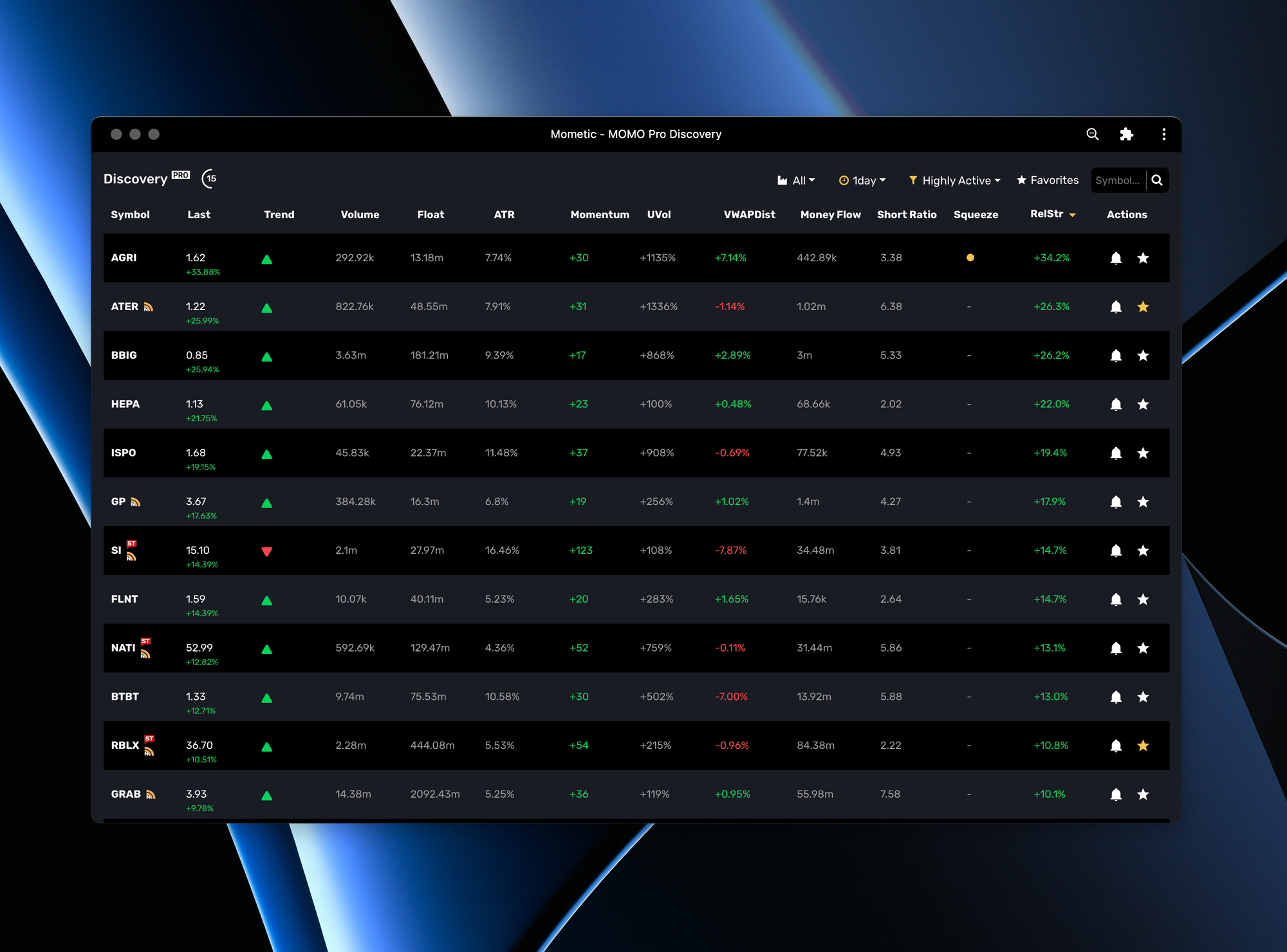
We now have the ability to pop-out windows and drag & drop across multiple screens as needed. Want MOMO News on one screen, MOMO Discovery on another? Done! You can resize, independently, to meet your needs as you wish. We think this is a killer feature and allows you set up your trading rig exactly how you want.
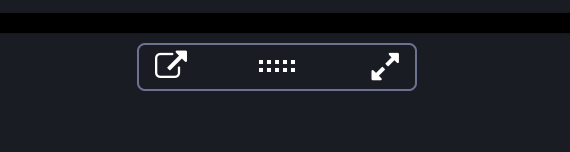
All of this is part of our new layout management functionality. Where previously you could reorder items on MOMO Pro as you wished – within the single page, now you can detach and re-order and SAVE them to separate screens so you can have your set up the same every morning without reconfiguring. You also have the ability to save an alternate layout as well if you want, for ultimate flexibility.
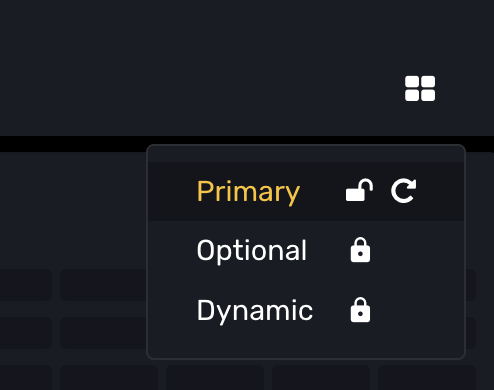
While this may seem like a lot for us to do, we think a feature is not a feature if it is not accessible or hard to use. Giving everyone the ability to tune MOMO Pro across their unique screen layouts and resolutions lets everyone maximize MOMO for their precise needs!
This capability is so novel in the browser space, we've recently submitted MOMO Pro to the W3C.org Second Screen Working Group. To our immediate knowledge there isn't any browser based platforms doing what we can, so we wanted to help move the space forward.
We will be posting more on this soon, but here is a list of the key capabilities.
A few features of our multi-screen layout management.
-Detachable components allow users to drag functionality across one or more screens.
- Ability to save and edit layouts with respect to Dashboard, enabled menu items as well as particular Display AND position of detached components.
- Have 3 different layout settings. Two provide primary and optional display layouts. The 3rd is consistent with our orginal responsive layout.
- Platform remembers chosen layout option on specific device type. (e.g. If desktop has chosen Primary layout, then will maintain that layout. While user may also configure the Optional layout for mobile and platform will maintain settings accordingly.
- Data sharing and syncronization between windows. Each window loads as its own app and needed to create a communication channel for passing settings and syncing data across main page and child windows.
How to use.
Ok... Hopefully this is pretty intuitive. But here are the basics to define your layout.
1 - Click the layout icon on top right of Dashboard (4 small squares). Choose either the Primary or Optional layout. Unlock chosen layout.
2 - Position elements as desired across one or more screens. You may also toggle on|off menu items and resize windows within the Dashboard as well.
3- Lock the layout option you selected by clicking on the lock.
4 - Once locked this layout is saved. The device will always load the same layout unless you select otherwise. You may use the Optional layout for other computers or devices and similarly will always load that selected layout by default.
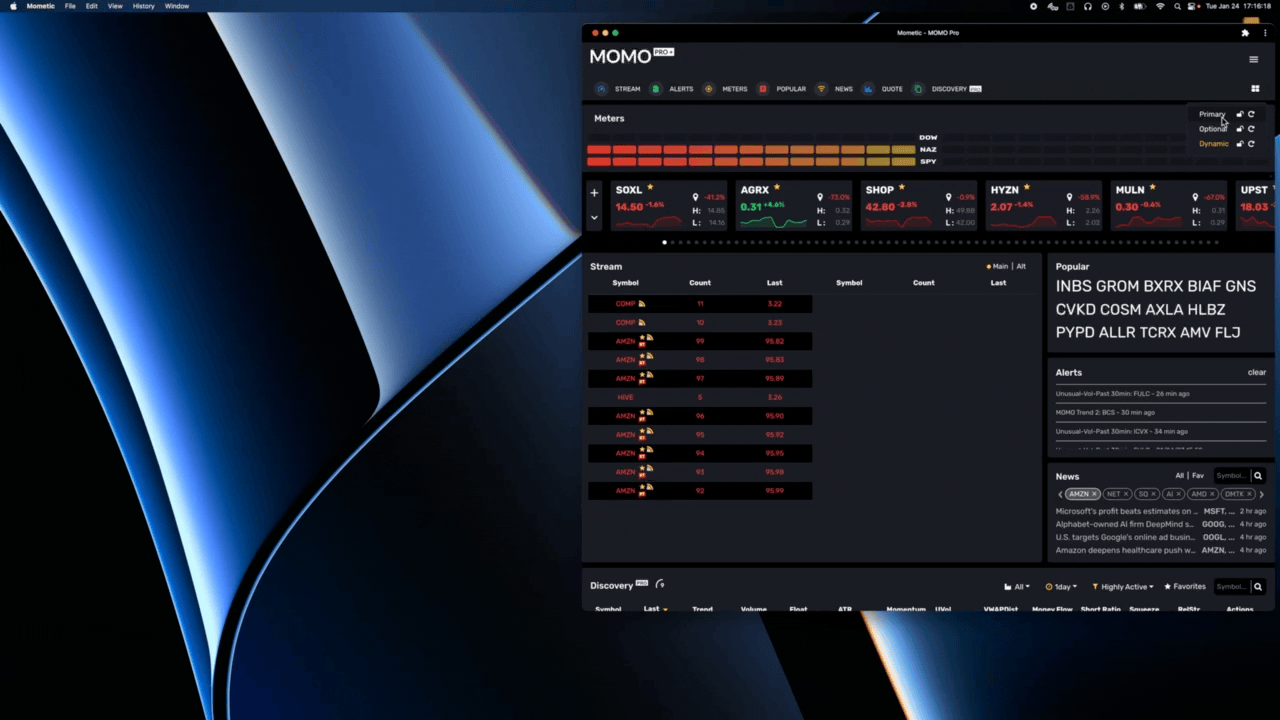
NOTE #1: Dynamic is our responsive layout setting and will behave similarly to that before this release. (Leave unlocked for most adjustability). At any time you may reset any layout by clicking the reset icon next to the lock icon.
NOTE #2: To move pop-outs and save settings across 2 or more displays you need to enable window management. Enable this when prompted on the MOMO Dashboard. You can check this on your particular browser settings - should look similar to below (Chrome is shown).
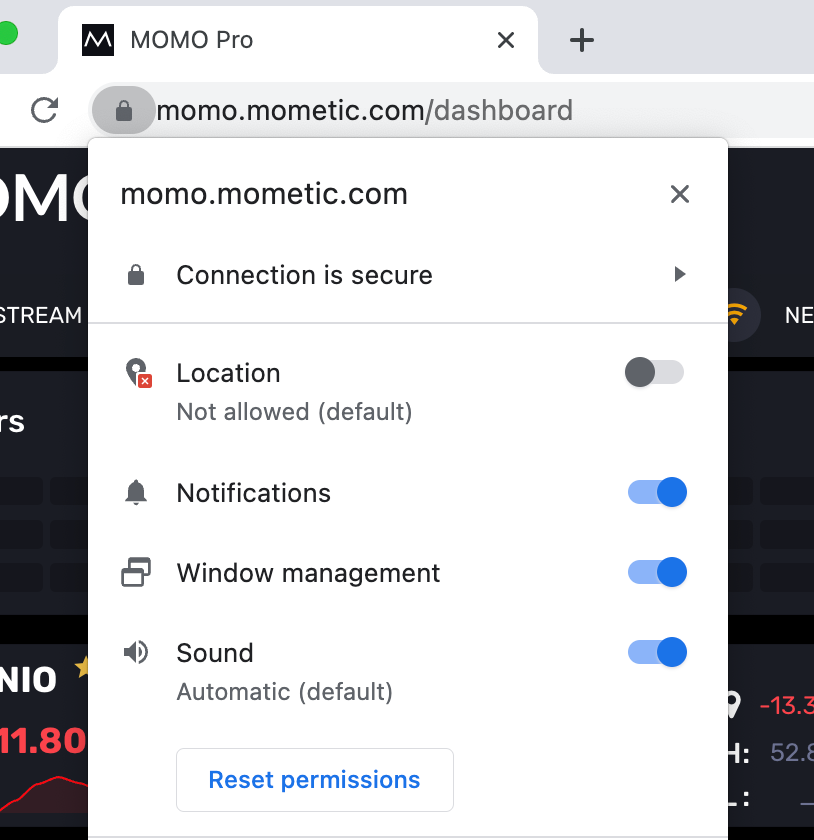
NOTE #3: Similarly, ensure you set popups to Always allow pop-ups. If you don't do this, the pop-up won't show when you select your layout setting.
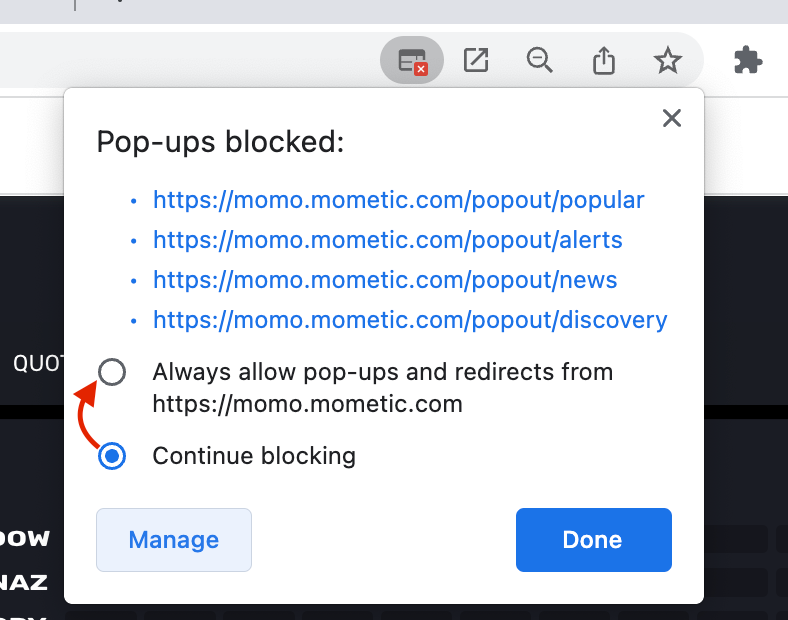
Why did we do this?
A few reasons...
First, we are positioning towards the future. The current single page Dashboard view wasn't going to be able to support any more data and scrolling to access data off-screen is not a good experience.
Also, few traders only use one screen nowadays and many are very particular on how their layouts work and look (ask us how we know!). Many of you take pride in having the data placed precisely where you want and we are making that happen.
Another reason is to simplify morning startup routines. One of the tedious activities in the morning can be arranging and getting your displays to work after a forced update or restart.
Lastly, We like to solve hard problems – hopefully elegantly. :)
Enjoy! This functionality is available across all plans. Don't have MOMO Pro yet? Start here!
Team @ Mometic

